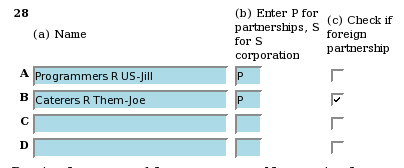Installation
To use this code, you need:
- A Mozilla-based browser. This code was developed using Firefox 2.0.0.12 on Vector Linux 5.9.
It has also been tested in Firefox 3 beta, and Mozilla Seamonkey 1.1.7.
- Perl installed. While Active-Perl under Windows might work, I make no guarantees. I don't do
Windows, so I have no plans to attempt support.
- The PDF::Reuse module from CPAN. You can download it from here. There is experimental support for auto-installation of this
via TaxGeek07's new bash installer.
- Acrobat Reader, Kpdf, or Xpdf. Acrobat 8 seems a bit bloated to me, and I done most of my form overviews using Kpdf. Acrobat 8 does allow you to see the federal forms as savable fill in forms. This implies that when I have not finished creating a form, you can still basically use it online and have a professional looking result.
Quick Start for the Impatient
- As user, run ./config.sh from the taxgeek07 directory
- As root, run ./install.sh from the taxgeek07 directory
- As user, run /opt/TaxGeek07/taxgeek.sh via command line, or link this command to a desktop icon.
However, you can still use the code in your mozilla-based browser without an install - but you may run into security and other sorts of glitches.
1) If you prefer to install the CPAN module PDF::Reuse (listed above) by hand instead of
using the installer, follow the directions below.
From the command line type:
$ su
root# cpan
You will see something like the following:
Terminal does not support AddHistory.
cpan shell -- CPAN exploration and modules installation (v1.7602)
ReadLine support available (try 'install Bundle::CPAN')
cpan>
Now type:
cpan> install PDF::Reuse
Answer all the questions (they will be system specific) to the best of your abilities. Upgrade packages
as needed. And when you are done, PDF::Reuse will be installed and you are ready to go.
2) Run (as user) /opt/TaxGeek07/taxgeek.sh
3) Follow the directions for creating a new project below.
Getting Started with the Program
Creating a New Project
TaxGeek has a sample project "test" included to illustrate the program's capabilities. This is the
default project that you will encounter. Explore to your heart's content, and when you are ready, go to the
menu pane at left and select "New Project". Type in the name (no spaces please), and click the "Next" button.
This will take you to Form 1040.
How TaxGeek Works
TaxGeek is unlike most other tax programs at this phase as it only contains HTML versions of the tax
forms themselves. There is no wizard or interview option. (This may change in the future.) Thus, the
Form 1040 is the basis of everything. There is no 1040A or 1040EZ option at this time.
- First, note that if you do not load a project, the previously used project will be used. So on your first
run of the program, the sample "test" will be loaded automatically.
- When you are done looking at samples, create a new project and gather your tax paperwork.
- Most people like to enter their W-2s first. So go to line 7 and click on the green box, and a page listing
a number of income related forms (including W-2) will popup.
- Want to Itemize Deductions on Schedule A, click on the box on line 40 beside Schedule A

To use the standard deduction, click on the box shown above, and if you have specified the number of dependendents, your
standard deduction will be automatically calculated.
- Want to use Schedule B to enter interest and dividend income? Click on the green box on lines 8a or 9a.
- You get the idea. Editable forms can be accessed by clicking the light green boxes. Currently, to override the
values in a green box, you must tab to the box, and then enter your number.
- The grey boxes are boxes which TaxGeek calculates for you automatically every time you make a change to a form.

- If you have partnership income, you can get to Schedule K-1 via Schedule E. Both an identifier on line 28 column a,
and a designation (P for partnership) must be entered before Schedule K-1 will popup.
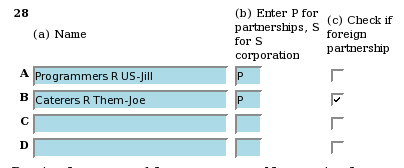
When both are entered, clicking on a light blue field will get you to Schedule K-1.
![Software Freedom Law Center [frdm] Support SFLC](http://www.softwarefreedom.org/img/support-sflc.png)


![]() Home
Home![]() News
News![]() Ideas
Ideas![]() Forums
Forums![]() FAQ
FAQ![]() Installation
Installation![]() Download
Download![]() Developers
Developers![]() Links
Links